How CTM Uses CTM: The Smart Router
At CallTrackingMetrics, we’re proud to say we’re a SaaS company that actively uses our own product every day. Like our customers, we use CTM to manage our sales and support interactions with customers, track engagement on our marketing campaigns, and report on our agent and call performance. In this new series, How CTM Uses CTM, we’ll highlight how our own team uses our platform to help inform strategies or techniques you may want to employ at your own company.
In this first installment, we chatted with our industry-leading support team to discover how we set up our own smart router to manage inbound calls from customers.
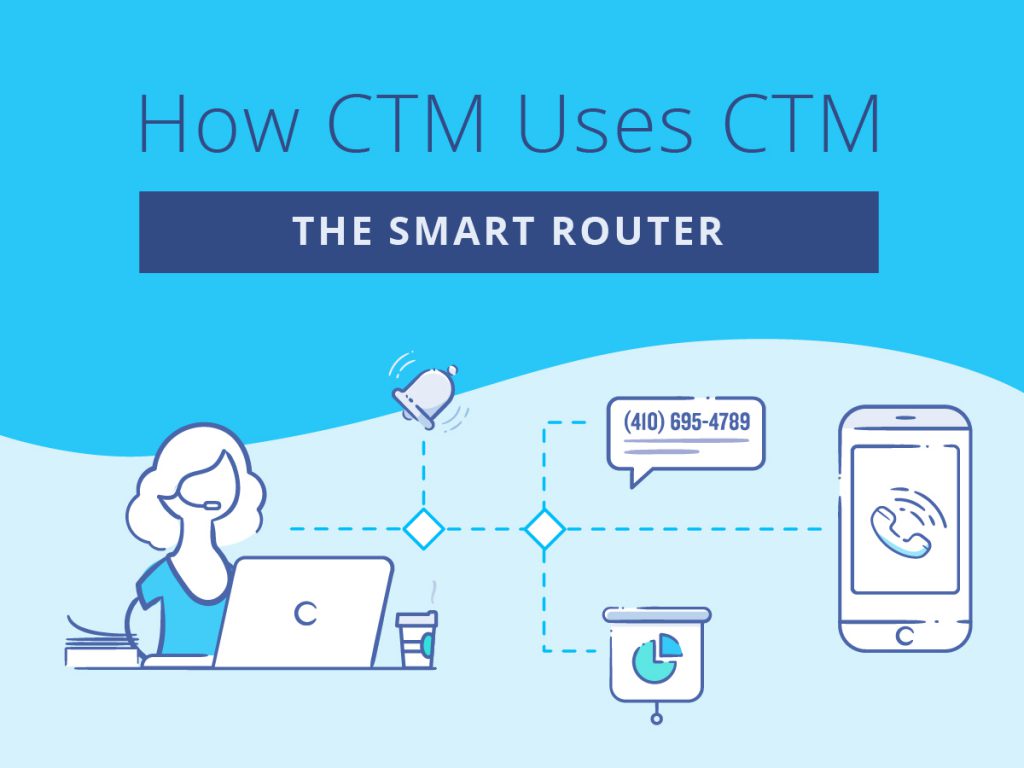
First things first… what is the Smart Router?
The smart router (intelligent call routing) is an essential tool to expedite communications with your customer and get their request into the right hands quickly — while also saving major time for your sales and support teams by eliminating manual call routing.
Available on our Growth and Connect plans, the smart router uses unique rules and criteria to automatically route calls to specific teams, schedules, or queues (or even another smart router). You might direct callers based on their campaign activity or visitor history, their estimated location, caller ID details, the current date and time, and more. You use unique “If/Then” conditions to build a sophisticated workflow of routing for your calls.
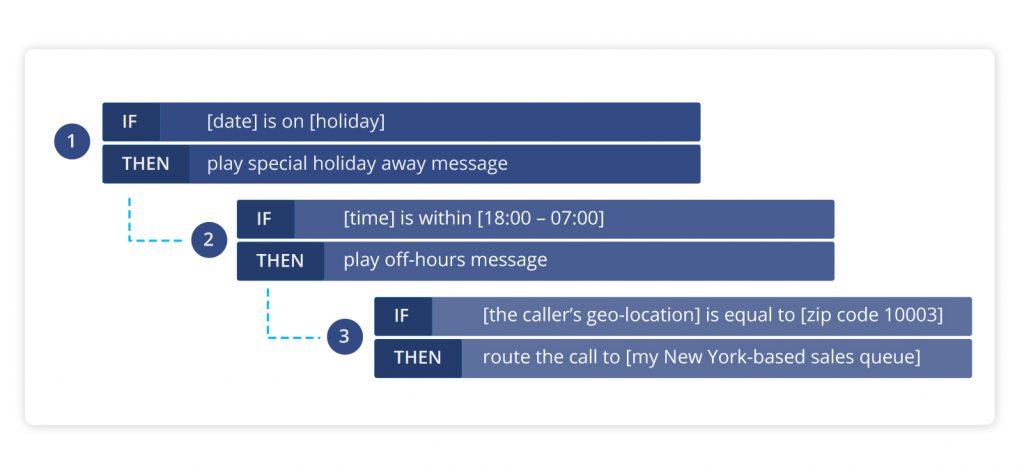
While this might look or sound overwhelming to set up, it’s actually fairly easy to build out because you’re simply plugging in instructions based on those “If/Then” conditions. For example, you might build something like: If [the caller’s geo-location] is equal to [zip code 10003], then route the call to [my New York-based sales queue]. Of course, this becomes more taxing and complex the larger your organization is — in this case, our Professional Services team can be an excellent resource to lean on to help guide you through the set up and optimization of your smart router.
The good news? Once you have your preferred routing in place, you can pretty much set it and forget it. The smart router will automatically do everything to manage your calls in line with your unique preferences.
Let’s take a closer look at some of the customizations our team has implemented for our own Smart Router.
#1: Date-specific Scheduling
Our robust and lively team of professional customer support engineers is based in Severna Park, Maryland and takes phone calls, chats, and emails from 7:30 AM to 7:30 PM Eastern time, Monday through Thursday, and from 7:30-5:30 on Fridays. We implement unique call routing after hours, on weekends, and on holidays when our support folks are enjoying some well-deserved time off. Our Director of Customer Support, Frank Roberts, goes in on the first of each year to implement all the holidays for the upcoming year so that if a call comes in on that date, the smart router will automatically route the customer to a custom holiday greeting, which shares details about our adjusted support hours and when we’ll be able to return their request.
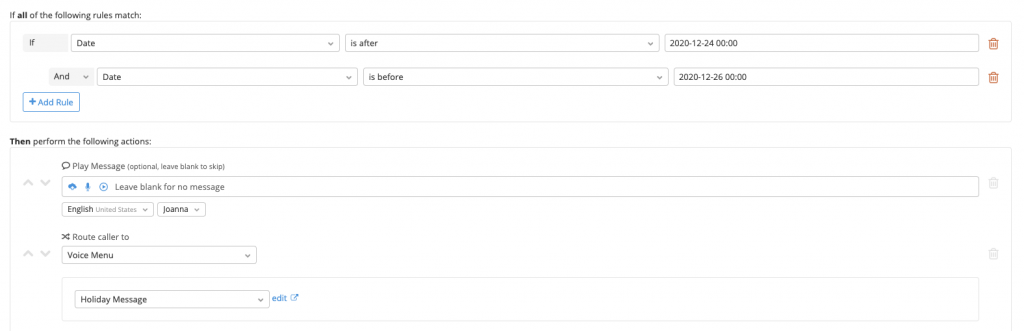
All the holiday dates are set up a year in advance, so there’s no need to go in and manually build out the holiday preferences each time it’s coming up (one less thing on the to-do list!).
#2: Standing Meeting Schedule
We typically have at least one company-wide meeting each week, as well as a dedicated support team meeting, in which our support staff are not directly manning the phones. During this time, we want to assure customers that we have received their inquiry and will get back to them as soon as possible. That’s why our team has set up a smart router condition where if our team is in a meeting (based on a unique schedule we’ve created) we can send calls to a custom IVR menu that indicates we’re in a meeting, and gives the customer the option to either leave a message, or select a keypress option to receive an automatic callback once we’re back from our meeting.
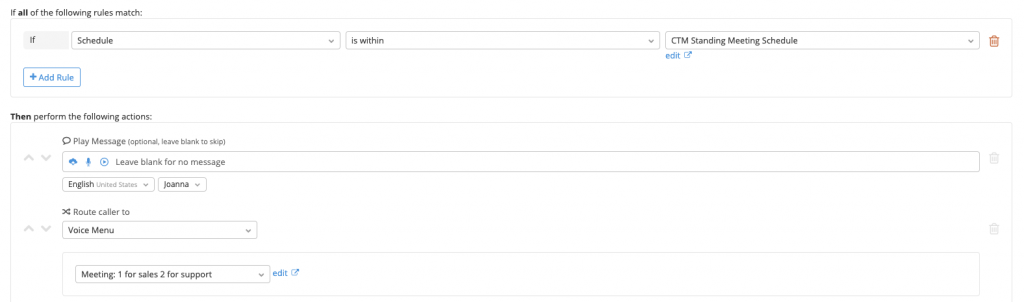
If someone selects that they wish to receive an automatic callback, we route them to a smart dialer queue where as soon as our agents log back on, CTM will automatically dial their number and it will be addressed by the first available agent.
#3: Set Specific Rules Based on Contact Number
At CTM, we develop collaborative relationships with many of our clients, many of whom have a dedicated success manager or premium support engineer for their account. In this case, we have set up custom routing so that the right point person for that account can always receive the inquiry if their customer dials in. We do this by setting up a rule to route the call to a specific agent based on the unique inbound phone number. This way, we ensure the correct employee receives the call, even if that customer did not call the person’s direct line or the premium support line. This functionality is also helpful in redirecting or blocking calls from numbers that we’ve identified as spam or otherwise irrelevant.

#4: Apply Tags to Route to Specific Teams
We have a pretty straightforward first-touch IVR menu for our incoming calls, where customers can either select “1” to talk to sales, “2” to talk to support, or “3” for number management. (All of these direct callers to another smart router unique to that team.) However we also can apply tags to incoming calls that we know will need to route to specific teams. For example, a call that’s coming in from a Google Ads campaign will most likely be a prospect looking for more information about our software, so we can customize that to automatically route to our sales team, instead of going to the IVR for sales vs. support.
Read More: 5 Ways to Get Customers to Love Your IVR Menu
The less time your customer has to wait or spend time going through IVR menus, the more likely they are to have a positive experience with your service.
Conclusion
Our software is continually evolving and we’re always finding creative ways to expand the capabilities of our smart router. Hopefully this article helped provide some insight into how you can route and manage your own inbound customer inquiries to make your sales and support teams more efficient and provide a more rapid support experience for your customers.
Be sure to check out our Support Hub for more details on setting up the smart router, and if you have any questions, our support team is just a phone call, chat, or email away — on the specific dates and times we’ve customized, of course.
